How to Connect CCTV DVR to Mobile Phone: A Comprehensive Guide
In today’s technologically advanced world, staying connected to your surveillance systems has never been easier. With the ability to access your CCTV DVR (Digital Video Recorder) remotely from your mobile phone, you can monitor your premises, ensure security, and gain peace of mind no matter where you are. In this guide, we’ll walk you through the process of connecting your CCTV DVR to your mobile phone, step by step.
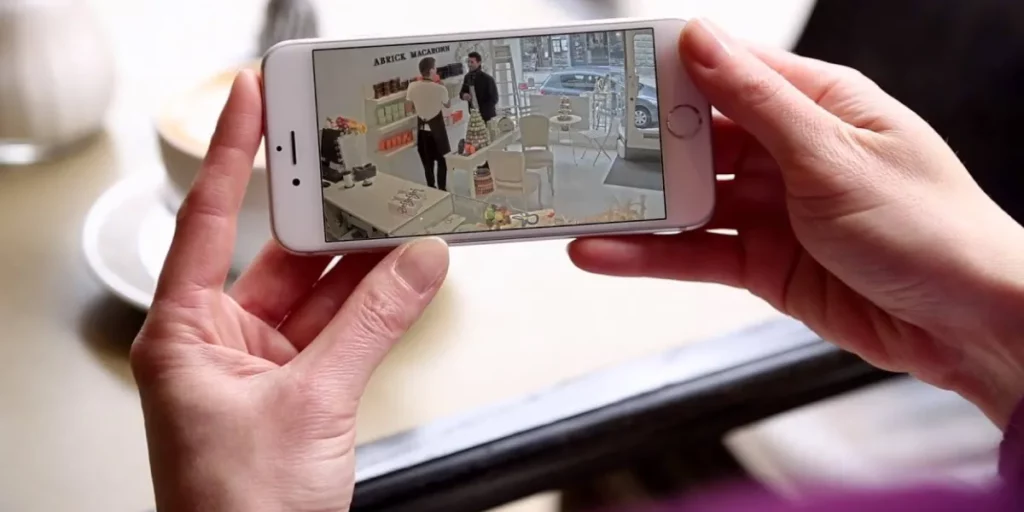
Understanding the Basics
Before diving into the setup process, let’s grasp the fundamentals. A CCTV DVR serves as the central hub for storing and managing your surveillance footage. By connecting it to your mobile phone, you can access live streams and recorded videos while on the go. This technology proves invaluable for both homeowners and businesses, offering heightened security and monitoring capabilities.
Step 1: Gather the Required Information
To establish the connection, you’ll need a few key details:
- External IP Address or Domain: This identifies your DVR on the internet.
- Port Number: The specific port your DVR uses for remote access.
- Device Credentials: Your login credentials for accessing the DVR.
Step 2: Configure DVR Network Settings
- Access the DVR Settings: Connect to your DVR using a monitor and mouse.
- Network Configuration: Assign a static IP address to your DVR. Note down the IP details.
Step 3: Set Up Port Forwarding
- Access Router Settings: Log in to your router’s admin panel.
- Locate Port Forwarding: Find the port forwarding section.
- Add a New Rule: Input the DVR’s IP and port number.
Step 4: Install Mobile App
- App Selection: Visit your mobile app store and search for your DVR’s compatible app.
- Download and Install: Install the app on your phone.
- Launch the App: Open the app and start the setup process.
Step 5: Add DVR to Mobile App
- Add Device: Access the app’s settings and add a new device.
- Enter Details: Input your DVR’s external IP or domain, port number, and login credentials.
- Save and Connect: Save the settings and establish the connection.
Step 6: Test the Connection
- Remote Access: Exit your home Wi-Fi and switch to mobile data.
- Open App: Launch the app and check if you can access live footage.
- Troubleshooting: If facing issues, recheck settings and consult the app’s support.
Tips for Successful Connection
- Network Stability: Ensure both your DVR and mobile phone have reliable internet connections.
- Security: Use strong, unique passwords for your DVR and app accounts.
- Regular Maintenance: Update firmware and app versions for optimal performance.
- Technical Support: Reach out to your DVR manufacturer’s support for assistance if needed.
Connecting your CCTV DVR to your mobile phone empowers you with constant vigilance over your surroundings. By following our step-by-step guide, you’ve bridged the gap between technology and security. Now, whether you’re miles away or just around the corner, you can ensure the safety of your property with ease.
Investing in the latest technology, like Al Karam Mobile Phones and Ajwa Mobile, provides you with the tools to lead a secure and connected life. Embrace the future of surveillance and stay in control. Your safety is in your hands.










